Deposit an NFT
Overview
This guide describes how to use Ronin Bridge to send an NFT (non-fungible token) from your Ethereum wallet, such as MetaMask or Trust Wallet, to an address on the Ronin chain.
Prerequisites
If you access Ronin Bridge through the Ronin Wallet mobile app, then you can only connect Ethereum wallets imported into your Ronin Wallet beforehand.
To import your Ethereum wallets, see Importing Your MetaMask Wallet to Ronin Wallet.
Step 1. Add the sender and recipient addresses
- Open Ronin Bridge and select the NFTs tab.
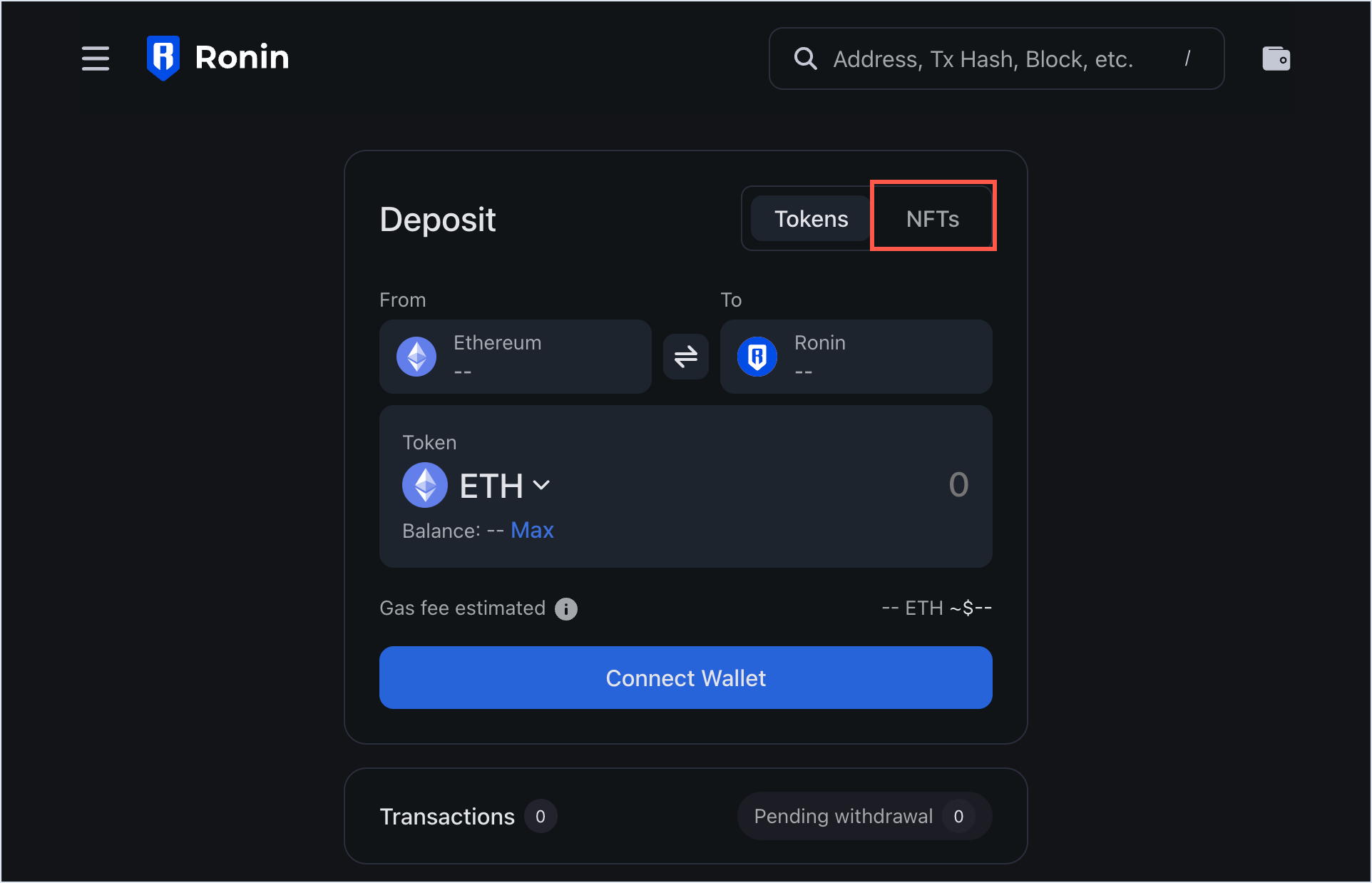
- In the From field, connect the Ethereum wallet that you want to transfer the NFT from. The supported wallets include MetaMask and Trust Wallet.
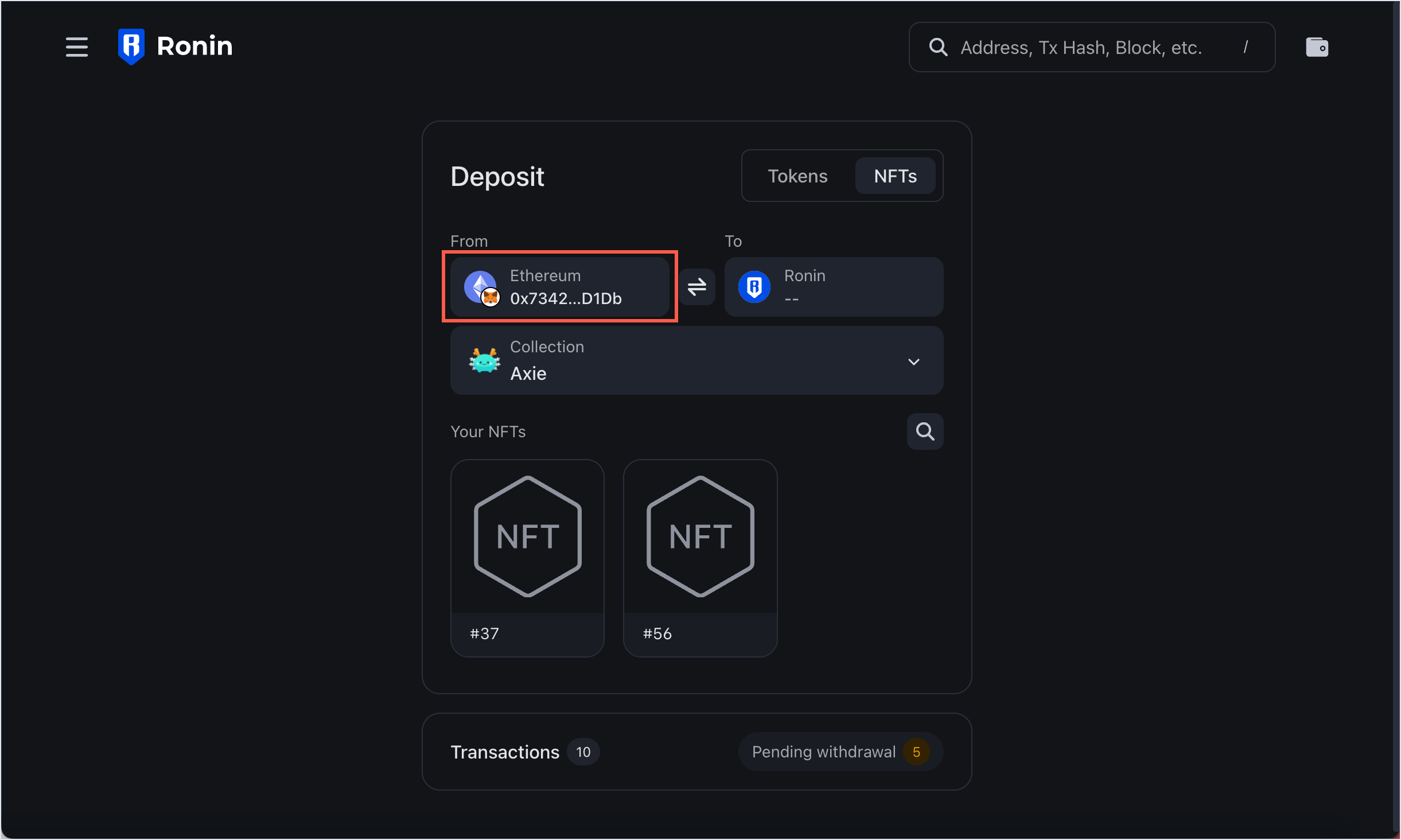
- In the To field, enter the Ronin address that you want to deposit the NFT into. You can also enter the RNS (Ronin Name Service) domain name linked to the address, such as "example.ron". Make sure to specify the full RNS name including the ".ron" part, so that the system can recognize the linked address.
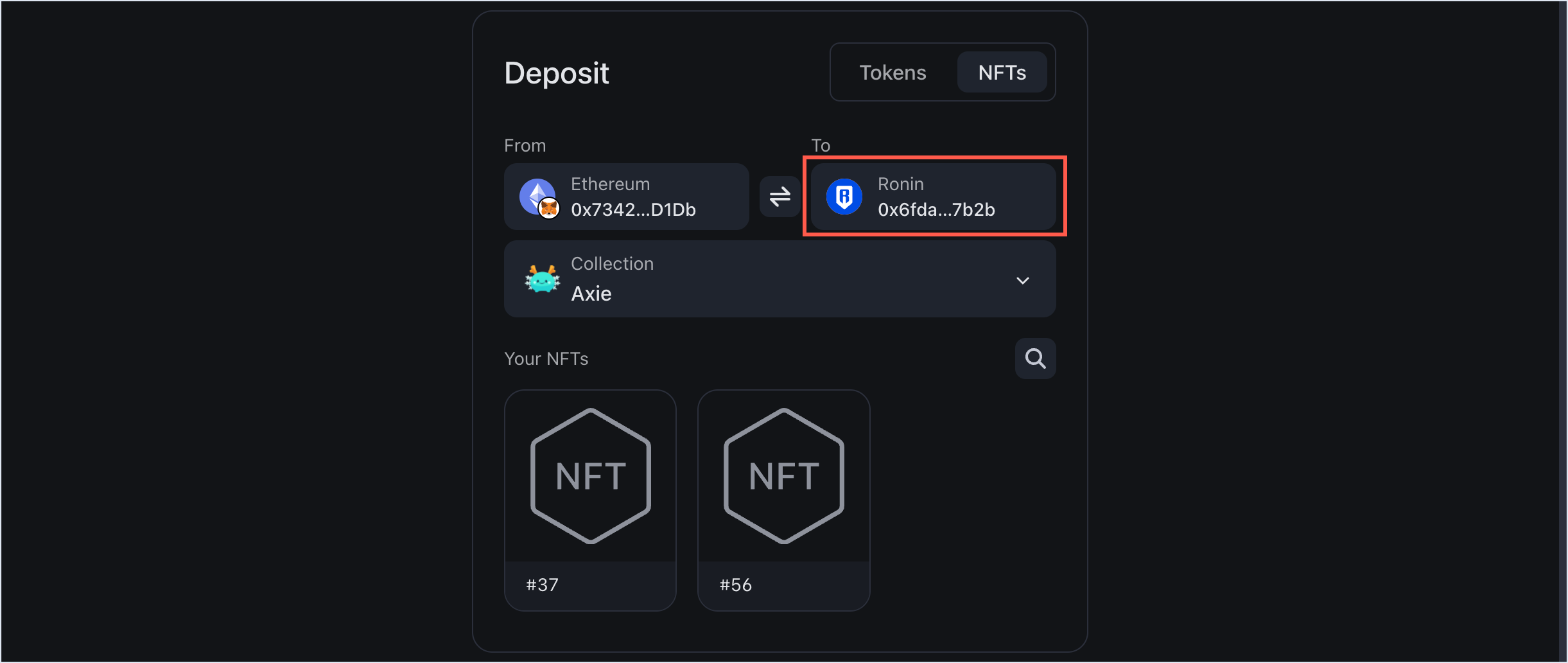 RNS integration
RNS integrationIf the recipient address has an RNS name linked to it, the To field will automatically show the RNS name instead of the address.
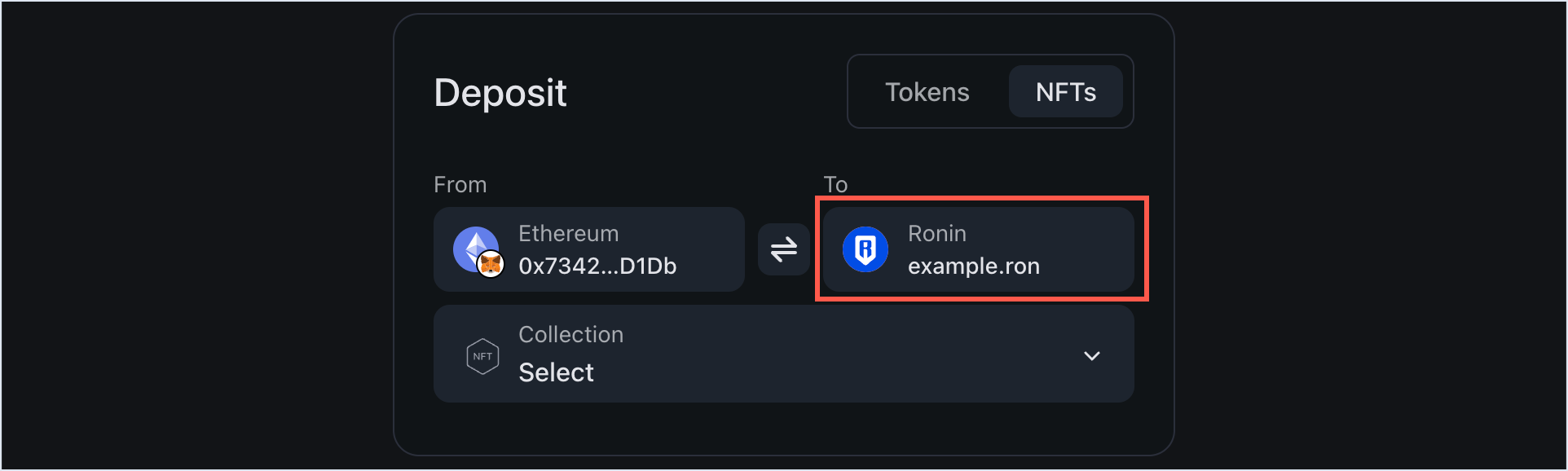
Step 2. Select the NFT to deposit
- Choose the collection containing the NFTs you want to deposit.
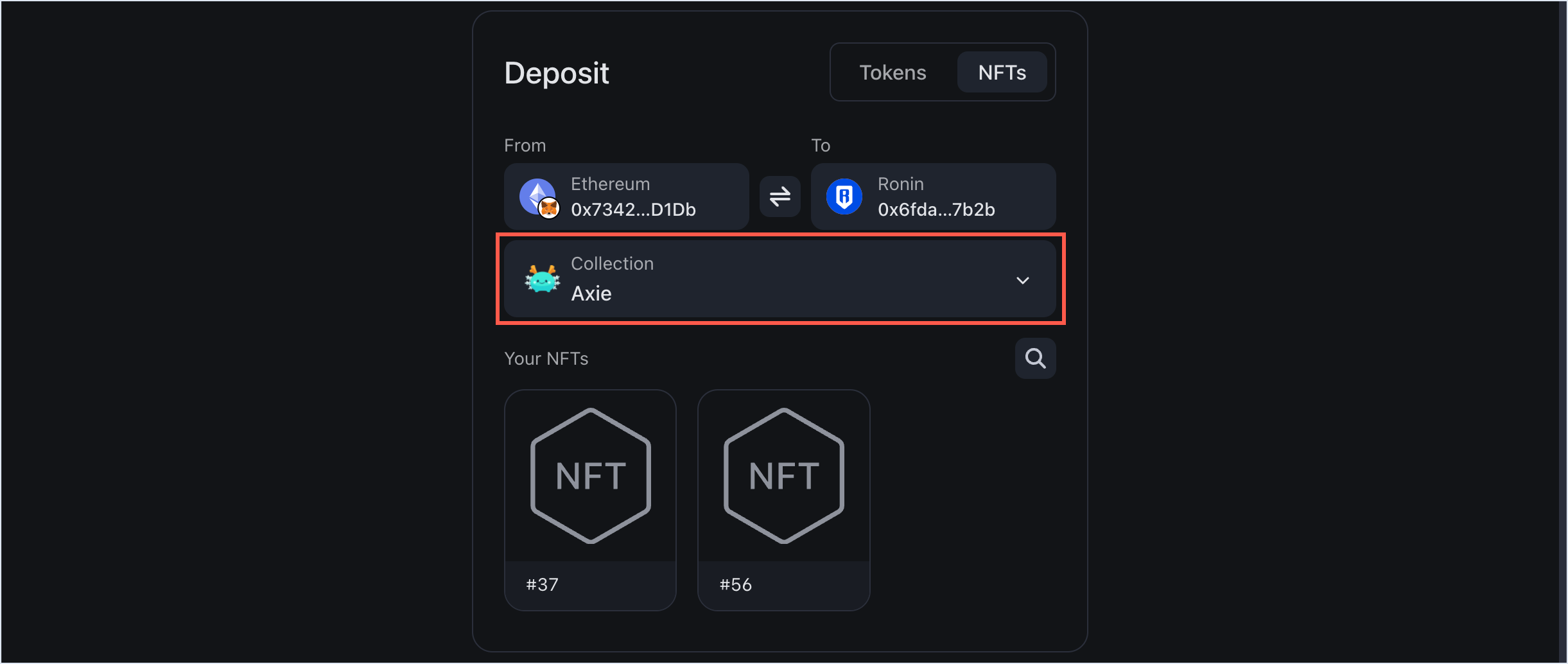
- In the collection, select the specific NFT.
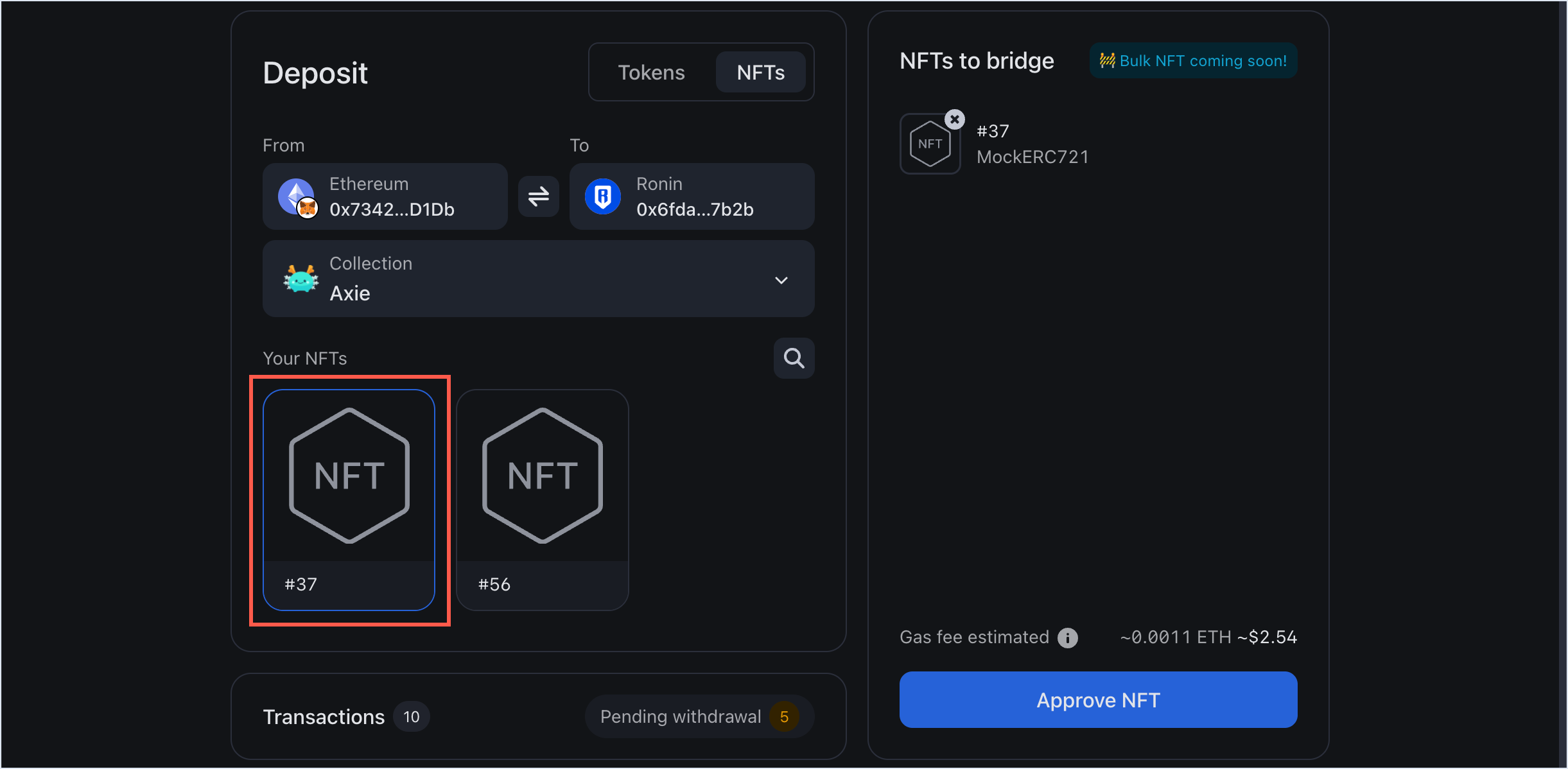
Step 3. Approve the NFT
To deposit an NFT, you need to grant Ronin Bridge permission to transfer it, which is also referred to as approval. You have two ways to do it: approve a single token or approve all tokens.
Approve a single token
Approving a single token means that every time you transfer an NFT, you will need to approve each token individually. So when you transfer another token in the future, you will need to approve it again.
- With the NFT selected, click Approve NFT.
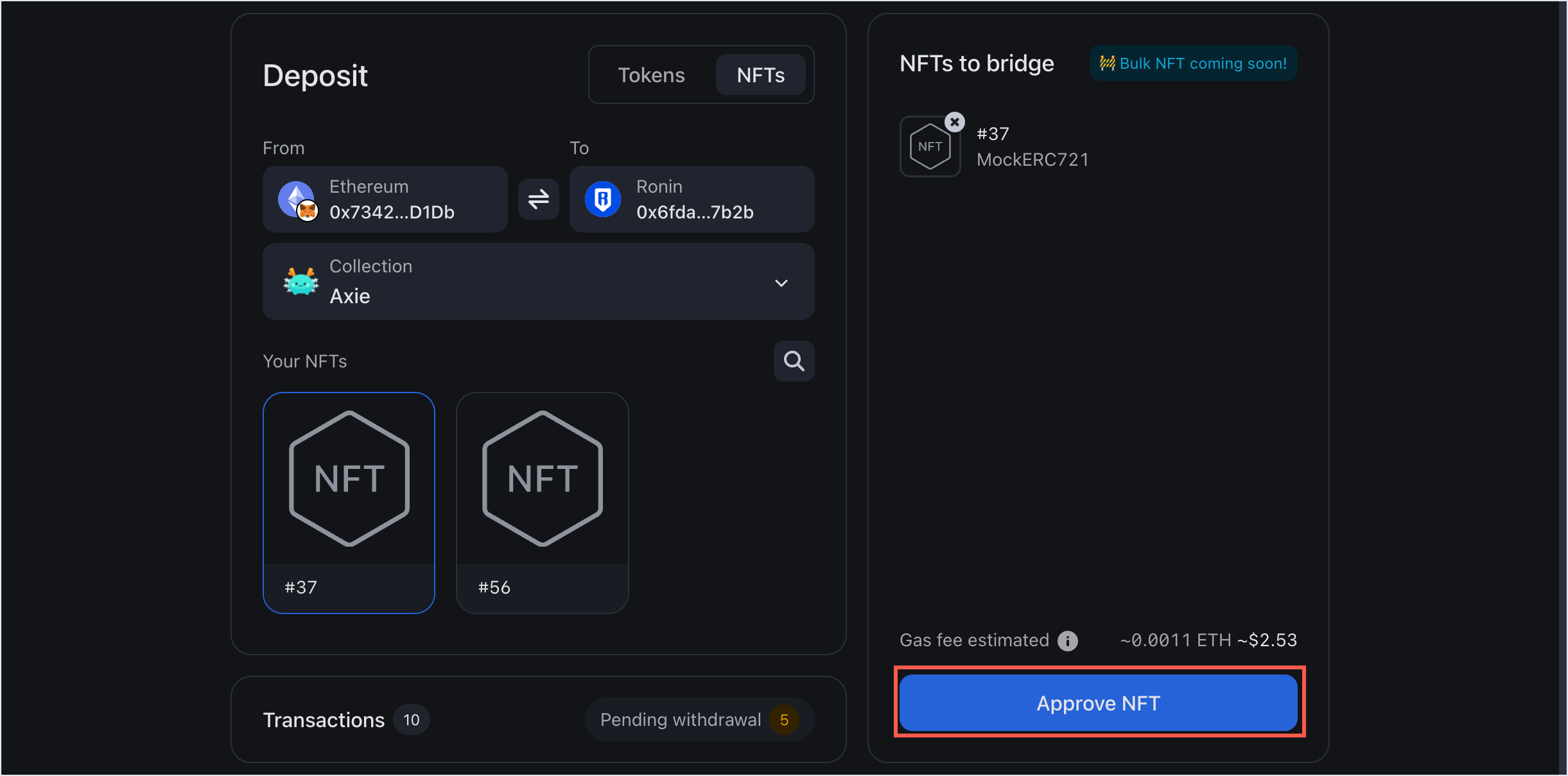
- Select Single token.
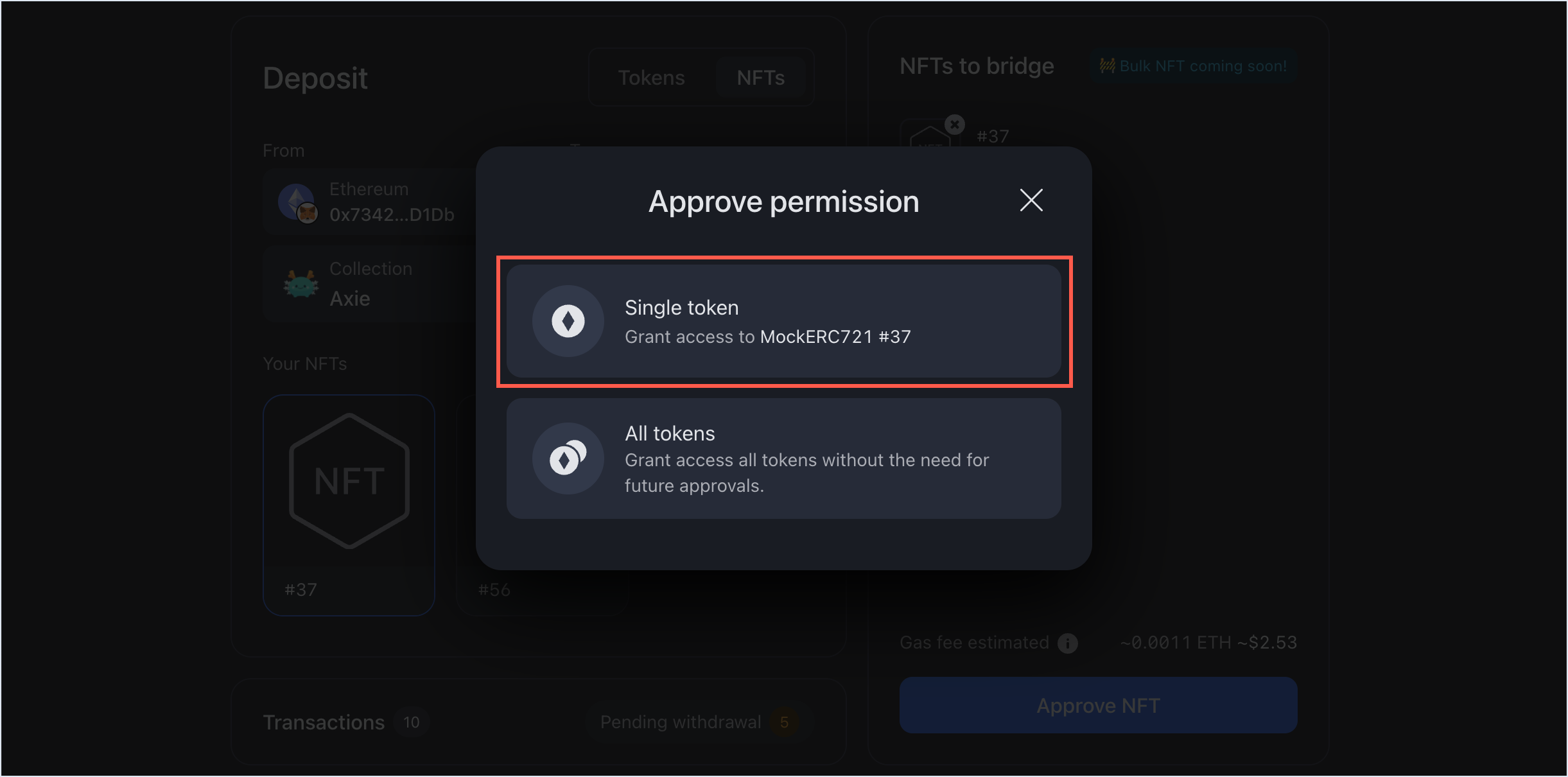
- When prompted, sign the transaction in your connected wallet.
When you make another transfer in the future, you will need to approve it again.
Approve all tokens
Approving all tokens means that you only need to grant approval once, and your future NFT transfers will not require any approval.
- Select the NFT you want to transfer, and then click Approve NFT.
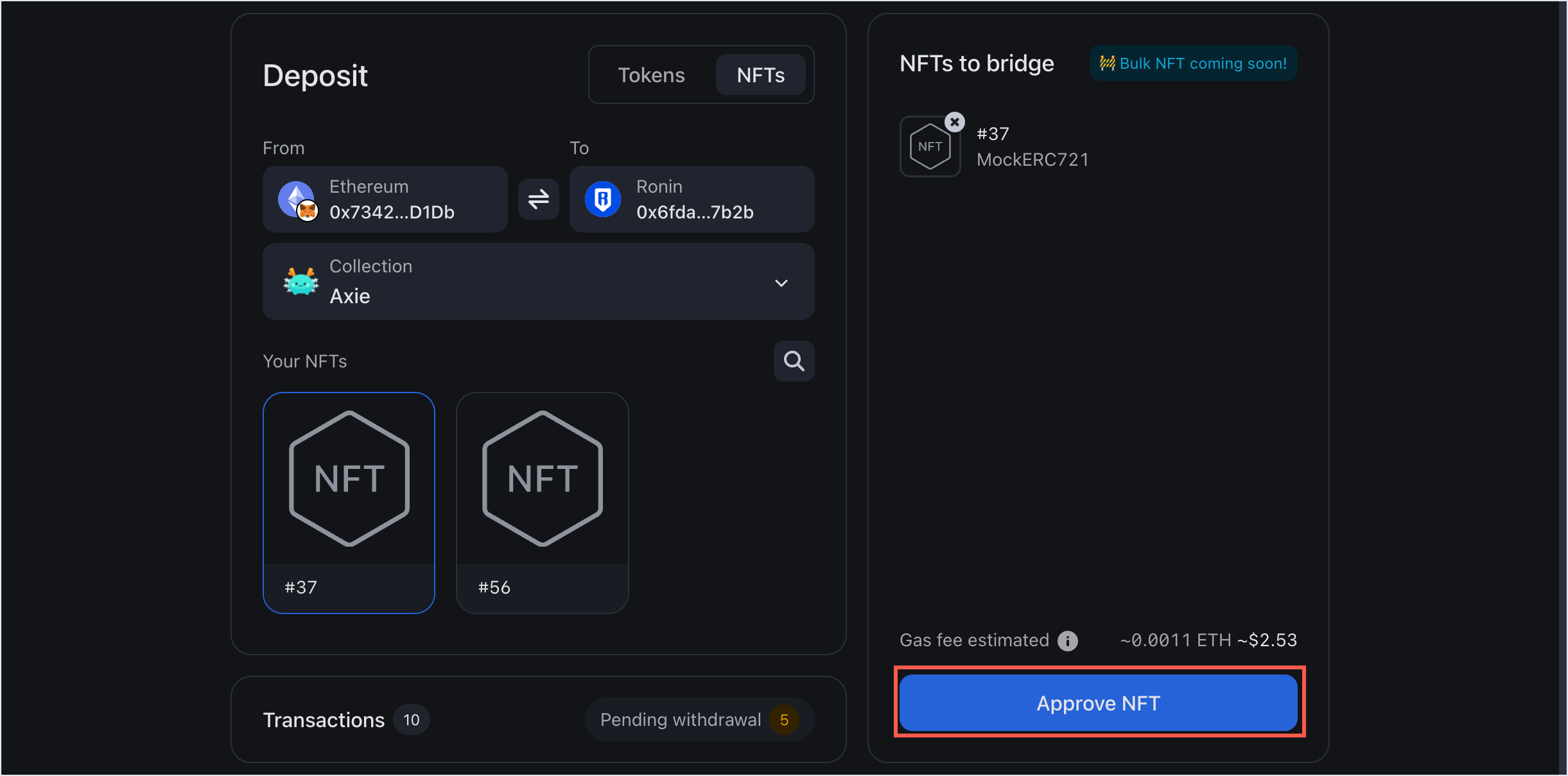
- Select All tokens.
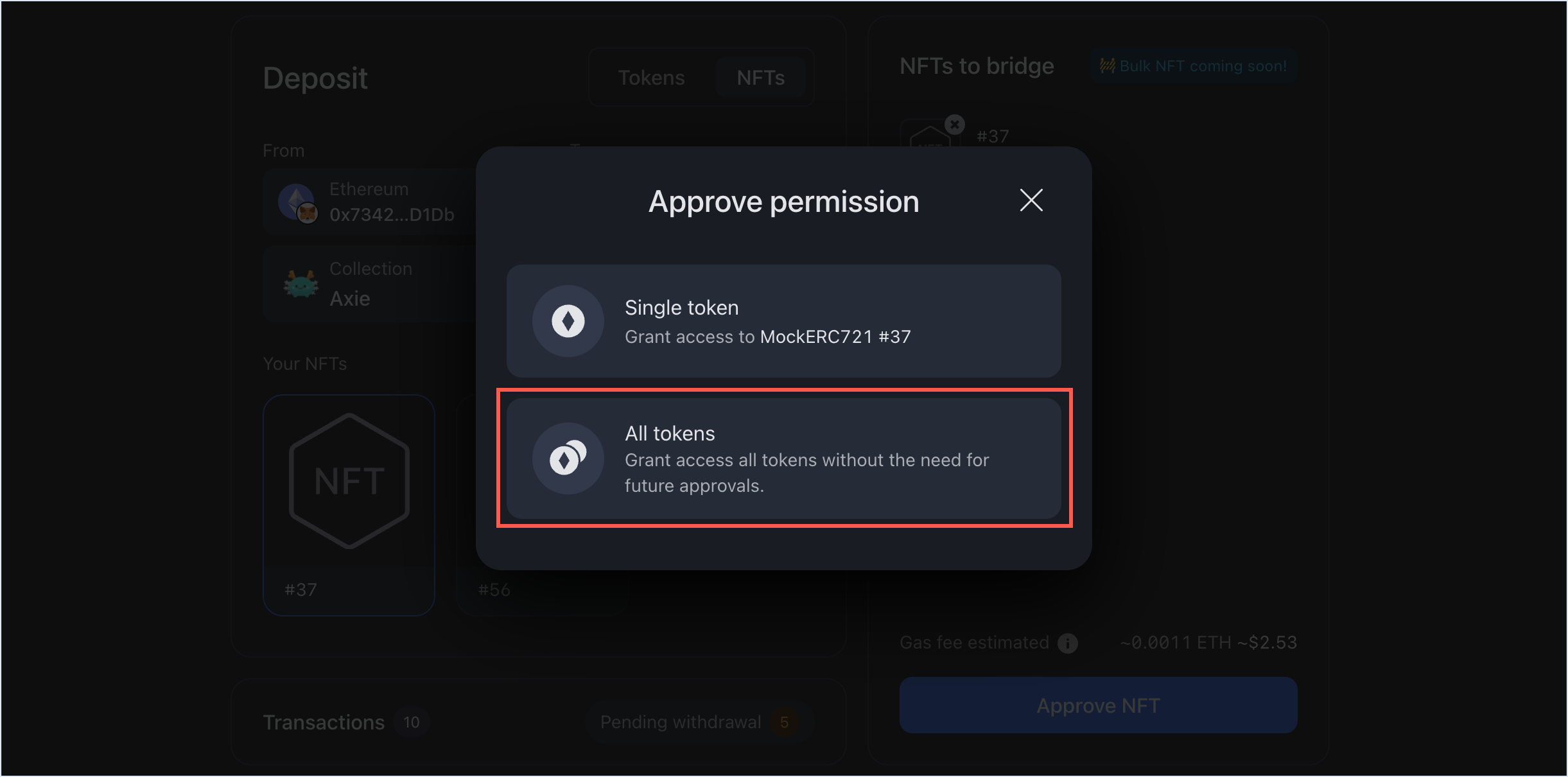
- When prompted, sign the transaction in your connected wallet.
You can revoke token approval by using the Token Revoke tool.
Step 4. Confirm your deposit
- Review the transaction details, including the gas fees associated with the deposit. Make sure you have enough ETH in your Ethereum wallet to cover the fees. If everything looks correct, select Deposit.
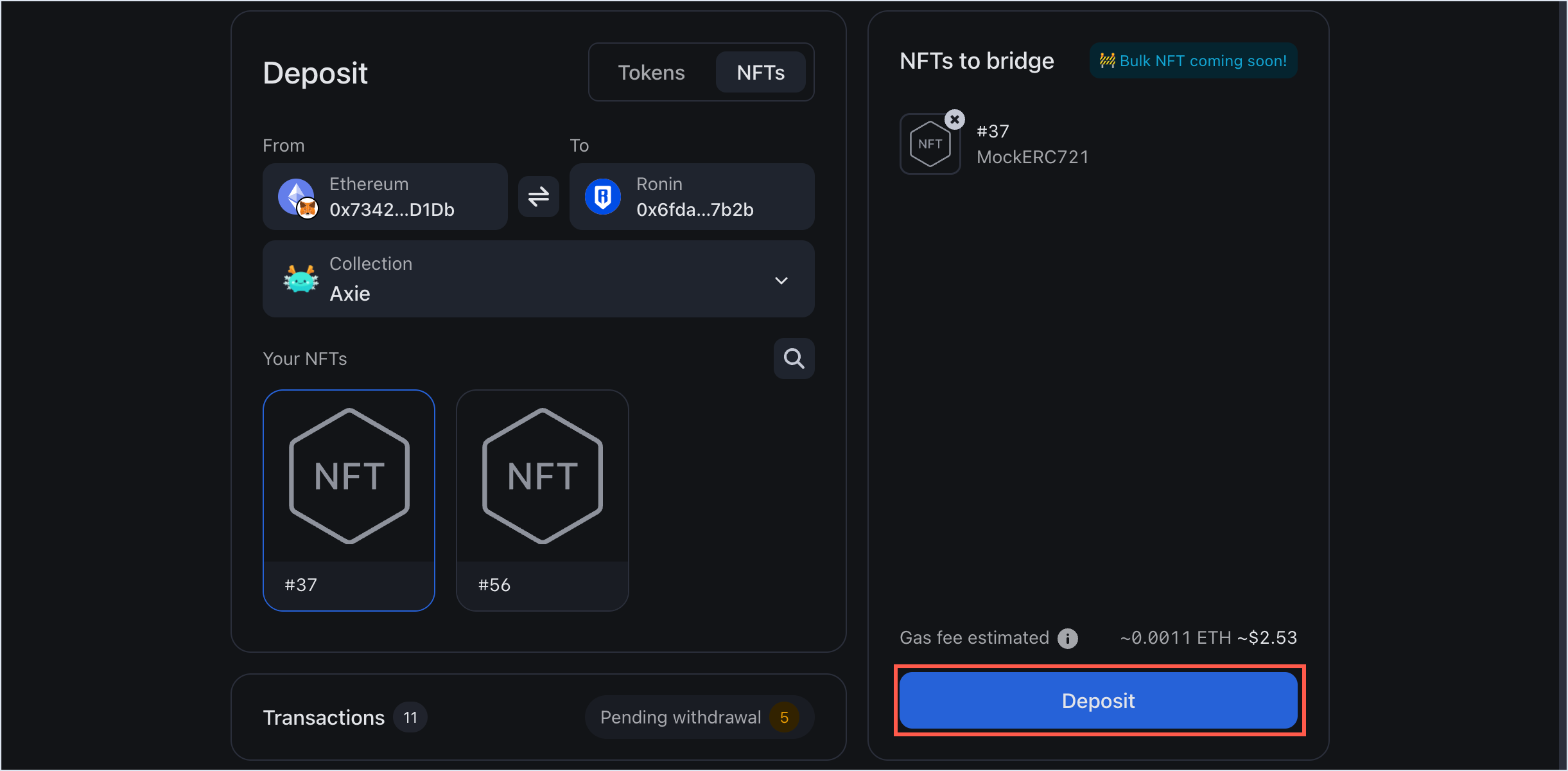
- When prompted, sign the transaction in your connected wallet.
- Wait for the transaction to be confirmed by the network. Be patient, however, as transactions can take some time to complete, depending on network congestion and gas fees.
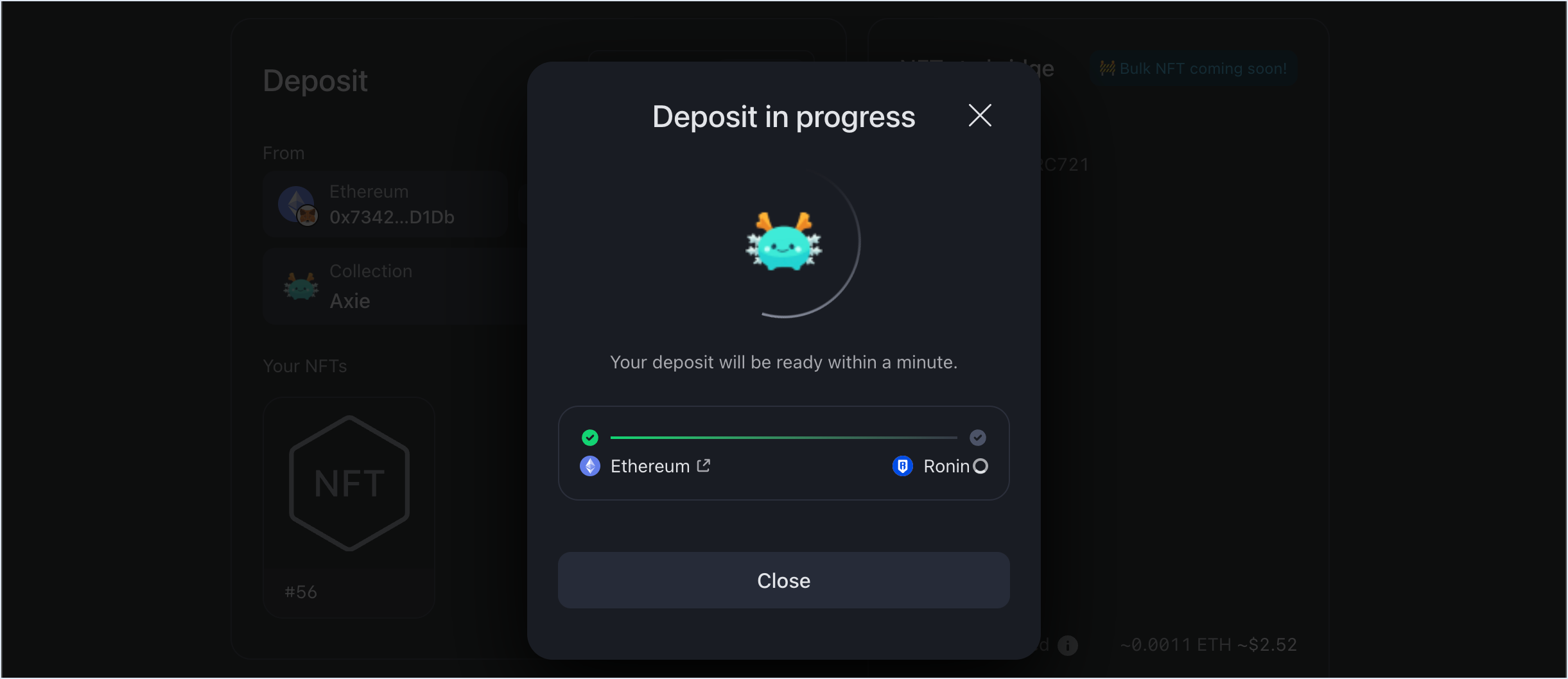
Step 5. Receive the NFT in your Ronin Wallet
When the deposit is complete, you'll see a "Deposit completed" window.
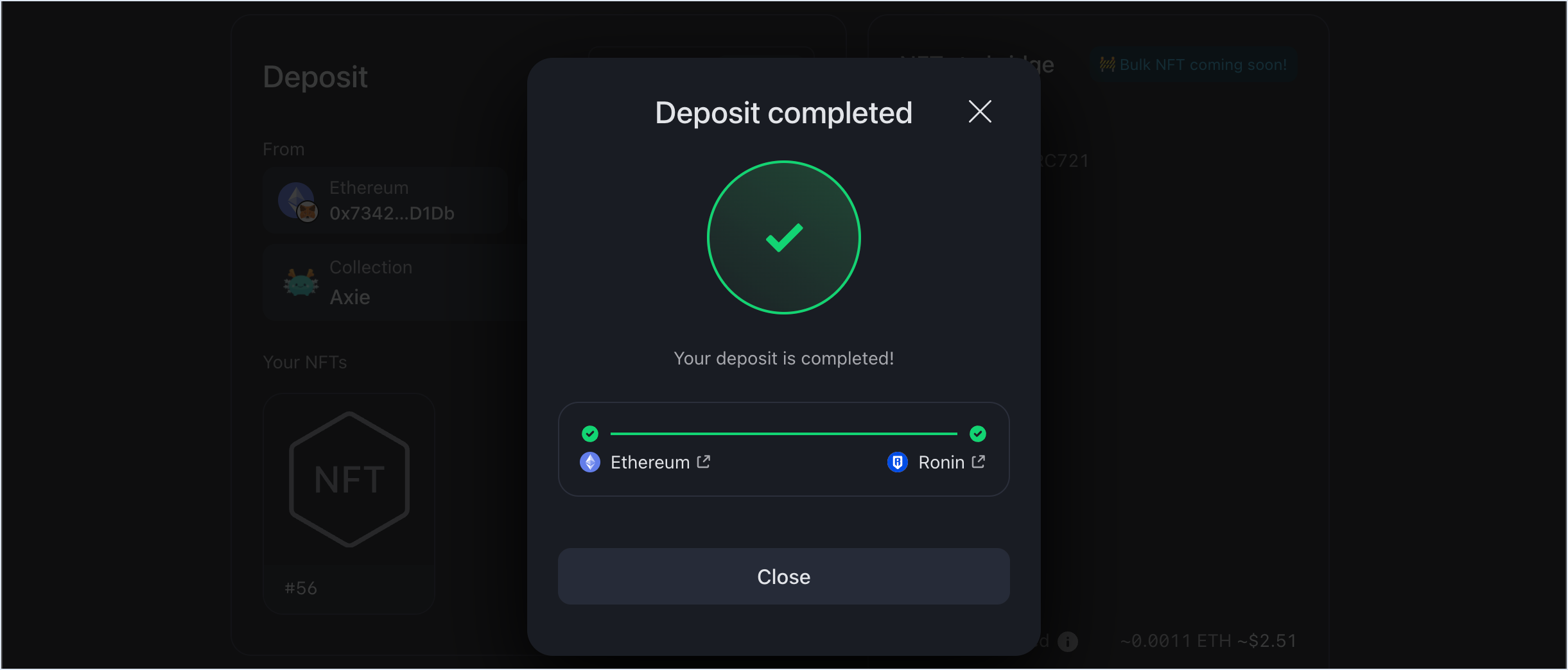 You should be able to see the NFT in your Ronin Wallet, on the NFTs tab.
You should be able to see the NFT in your Ronin Wallet, on the NFTs tab.